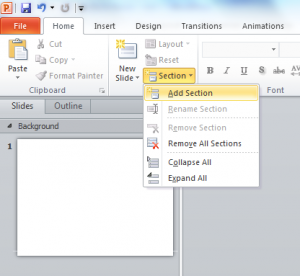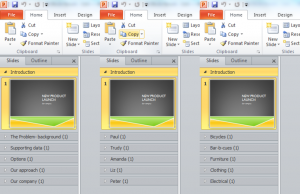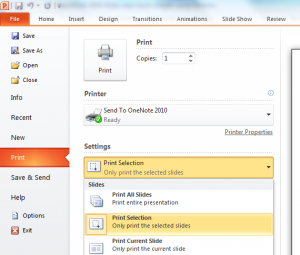A demonstration of animations and graphics in PowerPoint 2010 saved as a movie- performed in Atlanta 2009.
Posts Tagged ‘PowerPoint 2010’
PowerPoint animation demo 2
Saturday, October 30th, 2010PowerPoint animation demo 1
Saturday, October 30th, 2010A demonstration of animations and graphics in PowerPoint 2010 saved as a movie.
PowerPoint 2010 video pipeline
Saturday, October 30th, 2010I imagine you know of an incident where someone opened a PowerPoint file and the video did not work. There were a lot of reasons, even ones that Microsoft admit to:
- Your video file was linked and lost via email…
- The video was linked through a path length > 128 characters
- You played the video and it popped into the top-most layer…
- The file format was not supported…
- A specific codec not installed…
- There was a conflict with incompatible hardware and hardware acceleration
PowerPoint didn’t do video
Quite frankly, while it seems PowerPoint did not do video, that is true! Versions from 2007 and earlier handed video tot he operating system; either the Media Control Interface (MCI) player or Windows Media Player. If that didn’t work, well you know the result!
Previously supported PowerPoint file types
On top of that, PowerPoint only supported a small number of file types:
- Windows media file (*.asf)
- Windows video file (*.avi)
- Movie file (*.mpg or *. mpeg)
- Windows media video (*.wmv)
Any other type of file was thrown to something PowerPoint could (hopefully) find to play it.
PowerPoint version 2010
PowerPoint 2010 supports a new range of file types:
- Windows streaming media: *. asf and others
- Windows video: *.avi and others
- Windows media video: *.wmv and others
- MP4: *.mp4 and others
- MPRG: *.mpeg adn others
- MPET-2 TS video: *.m2ts and others
- Quick Time: *. mov adn others (provided Quick Time Player is installed on your system)
- Adobe flash media: *.swf (provided Adobe Flash Player -32 bit- is installed on your system)
- Animated gif: which I do not consider video, and
- Vorbis Ogg: *.ogg
As with any software- please check thoroughly on your won and target machines. For example, I cannot insert the Windows Streaming Media format of * dvr-ms (Windows Television)- simply makes PowerPoint 2010 unstable.
PowerPoint 2010 Sections
Thursday, February 25th, 2010Sections are a new and powerful way to organise your slide content into logical groups within PowerPoint 2010. These logical groups may be by topic, author or product, as examples.
Sections can be added in the Slides Pane view either from the Ribbon (Add Sections button) or by right clicking below an existing slide. Sections can be renamed (by menu item or by the <F2> keyboard shortcut), deleted or moved within the order of the slides.
Let’s look at some examples.
- A presentation author wants to group slides by:
- Topic, allowing different authors to work on that content individually (Image 1).
- Author of that part of the presentation (image 2),
- The product being promoted (image 3)
Importantly, Sections can be both printed and organised in the Slide Sorter. Unfortunately, Sections cannot be set up as a Custom Slideshow. However, Sections of slides can be quickly selected and Hidden (Right click on selected slides click Hide Slides).
To print a Section as a Slideshow, Select the File button, Print and chose the appropriate Section option.
Sections can be part of distributed corporate templates and will help keep people on topic and on track! It’s a new feature of PowerPoint 2010 I love already!