|
Computer prompts that annoy
Logic: use Windows to get rid of annoying screen prompts when presenting.
Windows-based laptops usually have software installed
that will suppress most of those annoying screen prompts when you are
presenting.
In Windows 7 or Windows 8, use the keyboard shortcut
Windows key plus X.
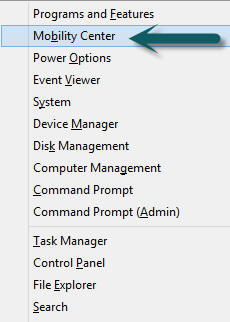
Click on Mobility Centre and turn on the presentation
settings by clicking on the button.
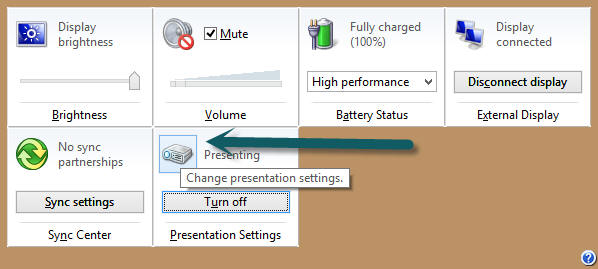
Notice that if you click on the project up button you get
more options. Also, the little? At the bottom right offers help settings. If you
do not have Windows Mobility Centre installed check out the following link,
which is for Windows 7.
Windows Mobility Centre link.
Of course, if you really want power access to all your
computer settings try this!
Right click on the desktop and go New, Folder. Paste this code into the
folder without quotation marks "GodMode.{ED7BA470-8E54-465E-825C-99712043E01C}".
|

