|
8:
Slide Masters
logic: a place to govern your whole presentation
Acording to PowerPoint 2010's Help: "A slide master is the top
slide in a hierarchy of slides that stores information about the theme and slide
layouts of a presentation, including the background, color, fonts, effects,
placeholder sizes, and positioning."
How cool is that?
So when you work in Slide Mater view, you control the look and
positioning of your whole presentation. So it makes sense to first build your
set of slide masters before you continue to do much of the design work.
Echo
Swinford has a series of tutorials, so I wont replicate that kind of work.
But let's have a quick look at how important masters are:
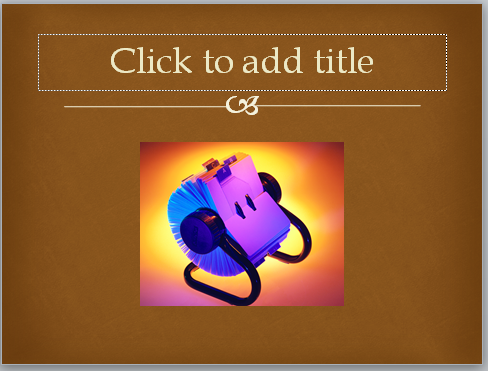
The image above is added to a placeholder and the slide master
sets its' centered on the slide.
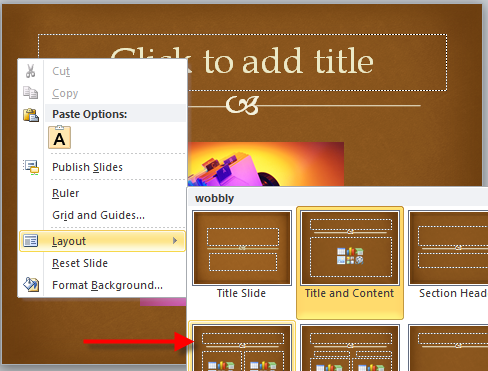
The above image selects a "Two content" layout.
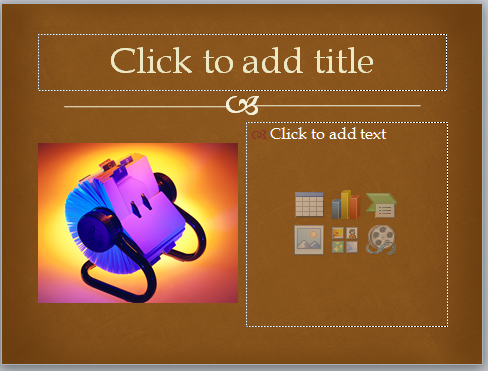
The image (at left) was automatically moved form its center
position to the left, and a new placeholder added for more content. So powerful!
|

