Welcome to these tutorials, many of
which were unique concepts when first published!
      
2010 Video Pipe Line
[ PowerPoint 2010 video handling ] [ powerpoint-2010-video-pipeline.htm ] [ powerpoint 2010 how to insert video 1 ] [ PowerPoint 2010 how to insert video from a web site ] [ PowerPoint 2010 how to insert video as an object ] [ PowerPoint 2010 how to insert video as a Control ] [ PowerPoint 2010 video pipeline rendering ] [ PowerPoint 2010 video pipeline video out ] [ PowerPoint 2010 embedded video file size ] [ PowerPoint 2010 linked video file size ] [ Powerpoint 2010 how to overlay video ]
PowerPoint 2010 Video Pipeline: how to insert video from a website
Logic: useful for YouTube and other online videos
We continue our series on inserting video into PowerPoint.
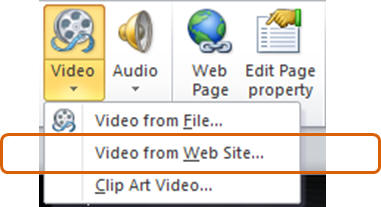
How to insert video from a web site into PowerPoint 2010
Again, for the first time, we can now insert interactive videos direct
from a web site.
-
Let's first copy the code from a web site. I will get the
code
from this link:
-
On the YouTube webpage, click the Embed button.
-
The code
looks like this: <object width="480" height="385"><param name="movie"
value="http://www.youtube.com/v/-XjzGE4JdMQ?fs=1&hl=en_US"></param><param
name="allowFullScreen" value="true"></param><param name="allowscriptaccess"
value="always"></param><embed src="http://www.youtube.com/v/-XjzGE4JdMQ?fs=1&hl=en_US"
type="application/x-shockwave-flash" allowscriptaccess="always"
allowfullscreen="true" width="480" height="385"></embed></object>
-
Now switch to PowerPoint 2010 and select Insert | Video |
From Web Site... and paste the code into the box.
-
Run the slide as a slideshow and the video will eventually
load!
Some important information!
-
You must be connected to the internet when you run
your presentation.
-
You must have the 32 bit
Flash
Player installed.
-
There will likely be a delay while your video loads.
-
This method will NOT respect any video effects you
apply!
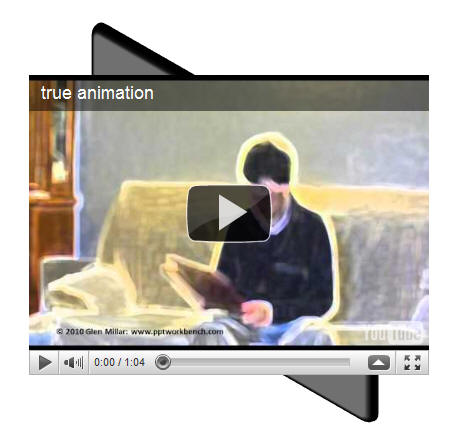
Video from website does not respect PowerPoint 2010
video effects.
Note that Youtube has changed how it displays the code you
see above.
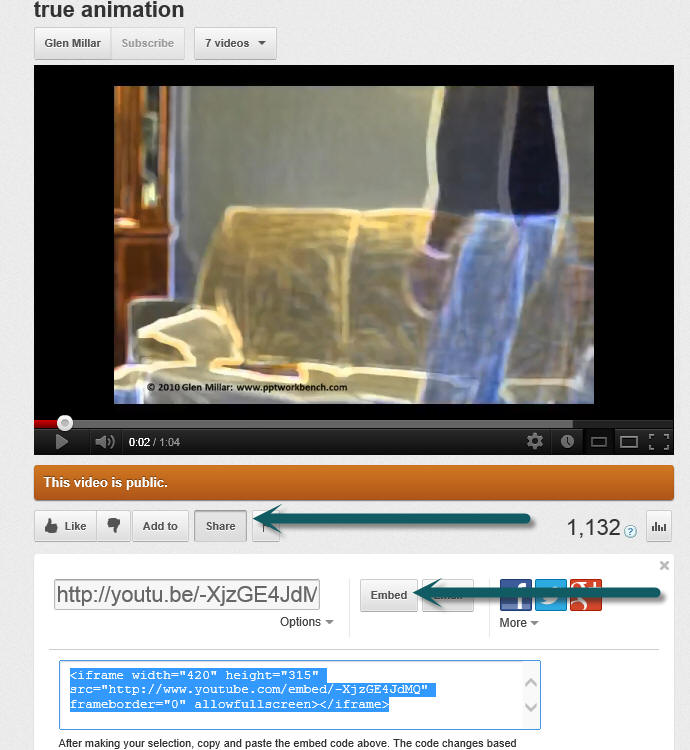
Click the Share button, then the Embed
button and you can get the code.
|

