|
Option 2: a linked video- video is 25 meg
and uncompressed |
| What was done |
What it looks like |
| Insert 25 meg video as linked and save = 52 Kb.
Again, for our purposes, there are 1024
kilobytes in a megabyte.
PowerPoint links the video and
adds almost nothing to the file size- very efficient. Just
remember, if you transfer the presentation, you need to send
the video as well! |
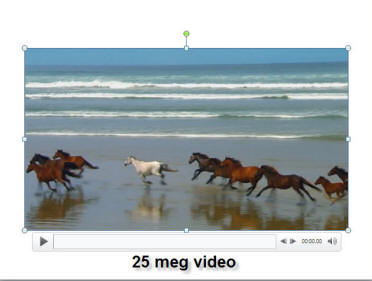 |
| Add the same bevel and 3d perspective effects
as when we embedded the video, and
save = 57 Kb! |
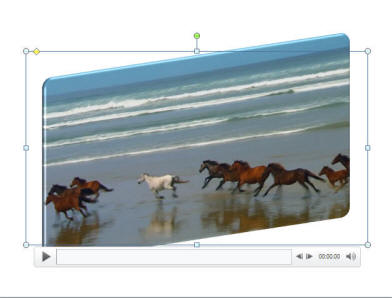 |
|
Let's now start again and look at trimming
video. We will commence again with a 25 meg video embedded
in PowerPoint 2010. |
| Insert 25 meg video, trim first 20 of 30
seconds and save. File size = 2,281 Kb, a significant
increase over 52 Kb. Why? Again, PowerPoint 2010 keeps the
information at the start of the file, even if you trim it-
not what you expect.
So, what would be the result if we
compress this video or trimmed it? Nada!
|
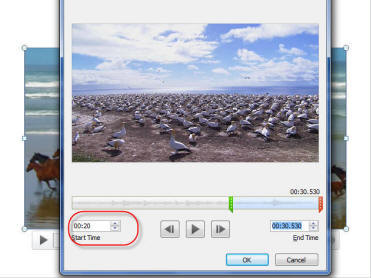 |
| Trim 20 seconds from the video, compress and
save. |
Can't be done! Linked videos can be trimmed,
but not compressed! |
| So, what of the original
video? What would have happened if we compressed it
before we added effects, of trimmed any part of the
video? |
| Insert 25 meg video linked, compress file and save? Can't be done! Linked videos cannot be
compressed! |
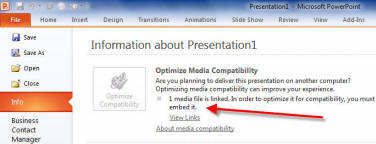 |

