Welcome to these tutorials, many of
which were unique concepts when first published!
      
2010 Video
Pipe Line
[ PowerPoint 2010 video handling ] [ powerpoint-2010-video-pipeline.htm ] [ powerpoint 2010 how to insert video 1 ] [ PowerPoint 2010 how to insert video from a web site ] [ PowerPoint 2010 how to insert video as an object ] [ PowerPoint 2010 how to insert video as a Control ] [ PowerPoint 2010 video pipeline rendering ] [ PowerPoint 2010 video pipeline video out ] [ PowerPoint 2010 embedded video file size ] [ PowerPoint 2010 linked video file size ] [ Powerpoint 2010 how to overlay video ]
PowerPoint 2010 Video Pipeline: how to insert video
Logic: understand the varied ways to insert a video in
version 2010
There are now more options to insert video into
PowerPoint 2010:
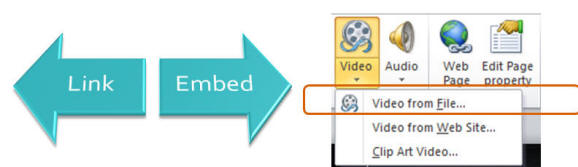
How to insert video into PowerPoint 2010- from file
The first option is to insert a video from file. In
previous versions, the default was to link. That kept file sizes small
but caused grief when the presentation was moved without the linked
video. PowerPoint tried to be clever and would look for that file in the
root directory of where the presentation was saved- but the video had to
be there. Now, for the first time, the default is to embed.
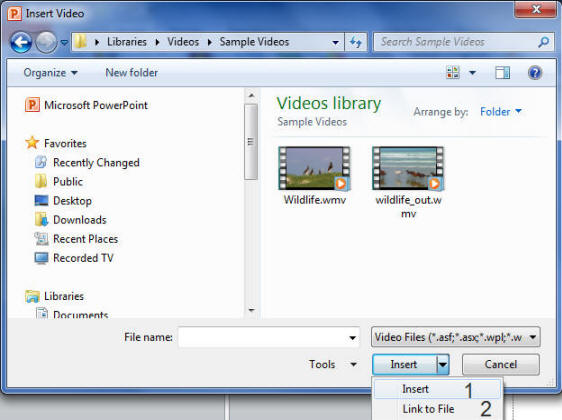
How to insert video into PowerPoint 2010- from
file- embedded or linked
Now, some very important data to help you choose which
method to use- insert a 25 meg video that runs for 25 seconds- the video
is embedded:
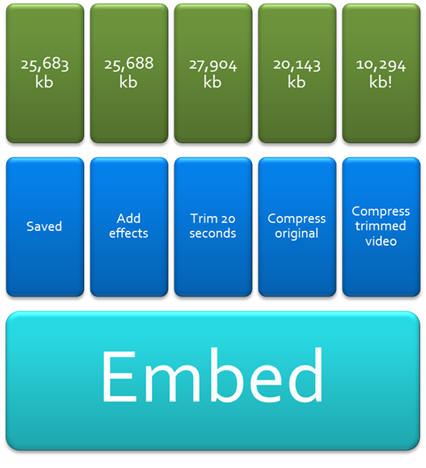
An embedded video in PowerPoint 2010- file size
-
Save the file with a 25 meg video and the result is
a slight increase in file size.
-
Add some 3d effects and bevels to the video- the
file size increases minutely. PowerPoint 2010 does not change the
video at all, but holds a few lines of code internally to remember
how to render the video with effects when displayed- either for
editing or in a slideshow.
-
Trim the initial 20 seconds from the video (leaving
the last 10 seconds) and the file size increases more- presumably
PowerPoint 2010 keeps a record of the trimmed amount and attaches it
to the saved presentation file.
-
Start again, compress the video (in BackStage) and
the file size reduces to just over 20 meg. There was some scope to
shrink the original video size.
-
Trim the video, and then compress, and the
file size drops to just over 10 meg.
So- embedding a video will increase file size, but that
can be reduced by compressing the embedded video or by trimming and
compressing. Now to linking.
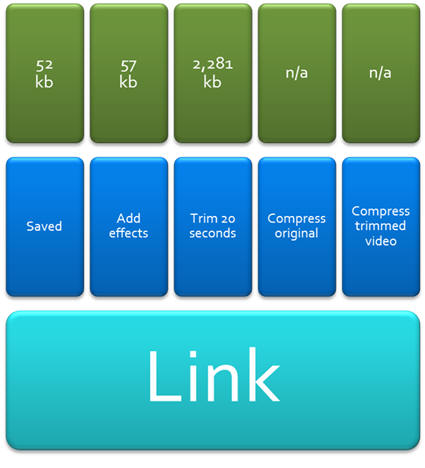
A linked video in PowerPoint 2010- file size
-
A 25 meg video linked within PowerPoint saves out at
52 kilobytes for the presentation- tiny!
-
Add the same bevel and 3d effects, and the file size
increases slightly- again PowerPoint 2010 does not change the video
at all, but holds a few lines of code internally to remember how to
render the video with effects when displayed.
-
Trim 20 seconds from the video and save- file size
goes up significantly. A possible reason was suggested to me at the
Presentation Summit- that is- a trim from the
start of the file causes this- PowerPoint keeps start code for the
video to ensure it can play. Well- I tested this and it looks like a
good theory! Trimming 20 seconds from the end of the video came out
at 51.2 kilobytes!
-
Compress the original video is not possible- you
cannot compress a linked file.
-
Compress a trimmed video is not possible- the file
is linked.
Now, I'm not going to recommend what you do. But
remember that if you do link, make sure you also have later access to
the video!
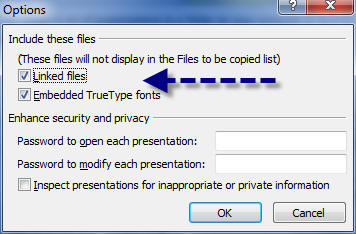
Ensure your target computer can access your linked
video file
|

