Welcome to these tutorials, many of
which were unique concepts when first published!
      
2010 Video Pipe Line
[ PowerPoint 2010 video handling ] [ powerpoint-2010-video-pipeline.htm ] [ powerpoint 2010 how to insert video 1 ] [ PowerPoint 2010 how to insert video from a web site ] [ PowerPoint 2010 how to insert video as an object ] [ PowerPoint 2010 how to insert video as a Control ] [ PowerPoint 2010 video pipeline rendering ] [ PowerPoint 2010 video pipeline video out ] [ PowerPoint 2010 embedded video file size ] [ PowerPoint 2010 linked video file size ] [ Powerpoint 2010 how to overlay video ]
PowerPoint 2010 Video Pipeline: how to insert video as a Control
Logic: a different method to insert videos
Next, we add a video to our presentation as a Control. This is helpful
if a video plays externally in Windows Media Player but not in
PowerPoint 2010. It also gives us the Windows Media Player playback
options and timeline.
First we activate the developer tab in PowerPoint:
-
Click the File tab.
-
Under Help, click Options.
-
Click Customize Ribbon.
-
Under Customize the Ribbon, select the Developer
check box.
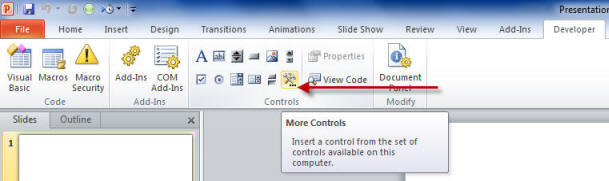
The More Controls button on the Developer Tab-
PowerPoint 2010
We click the More Controls button and scroll to find the
Windows Media Player Control.
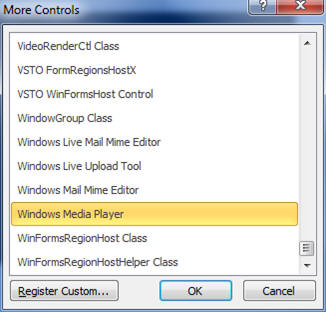
Windows Media Player control in PowerPoint 2010
Right click on the control (after you draw it on the
slide) and select Properties.
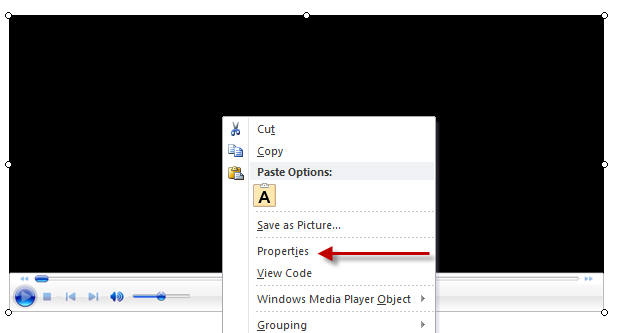
Windows Media Player Control properties
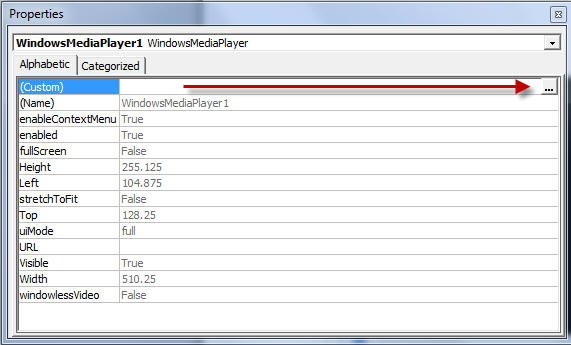
Windows Media Control custom properties
We then get a dialogue box that offers us a range of
options, including to browse to our file. Not that you can also paste a
url into the url section to play from the web. Be sure to test, though,
as your file must be supported by Windows Media Player.
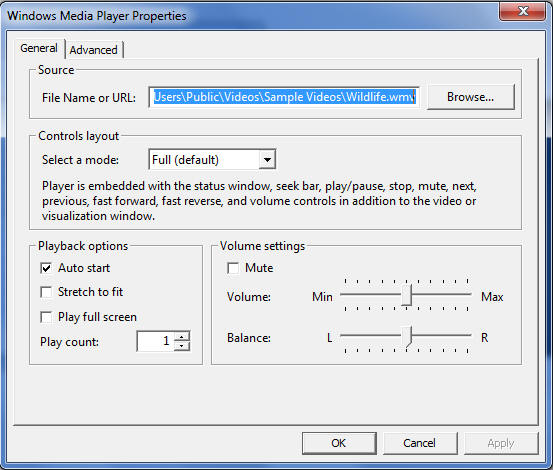
Windows Media Control advanced properties
You can also select the Shockwave Flash Player Control
(if the player is installed on your system).
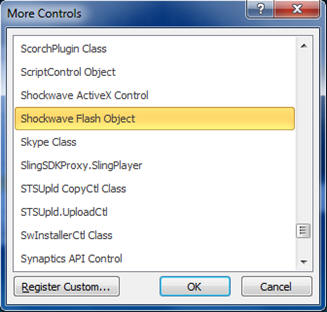
Shockwave Flash Player Control in PowerPoint 2010
Awesome!
|

