Welcome to these tutorials, many of
which were unique concepts when first published!
      
2010 Video Pipe Line
[ PowerPoint 2010 video handling ] [ powerpoint-2010-video-pipeline.htm ] [ powerpoint 2010 how to insert video 1 ] [ PowerPoint 2010 how to insert video from a web site ] [ PowerPoint 2010 how to insert video as an object ] [ PowerPoint 2010 how to insert video as a Control ] [ PowerPoint 2010 video pipeline rendering ] [ PowerPoint 2010 video pipeline video out ] [ PowerPoint 2010 embedded video file size ] [ PowerPoint 2010 linked video file size ] [ Powerpoint 2010 how to overlay video ]
PowerPoint 2010 Video Pipeline: how to insert video as an Object
Logic: a different way to insert videos
A video can be inserted into PowerPoint 2010 as an
object!
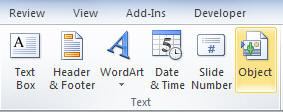
Insert video into PowerPoint 2010 as an object
Select Insert | the Object button.
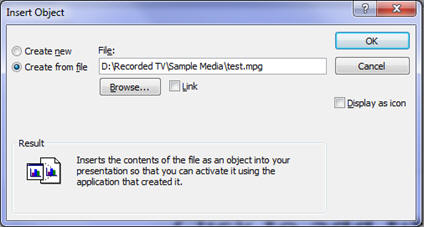
Browse to your selected file in PowerPoint 2010
You can display the file as an icon, for interactivity,
if you wish. However, the defaults as shown above work well.
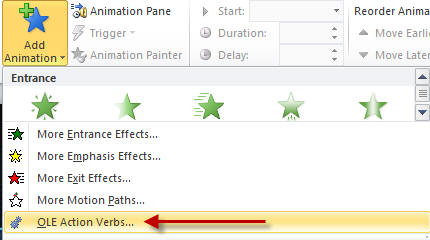
Add an animation to an object in PowerPoint 2010
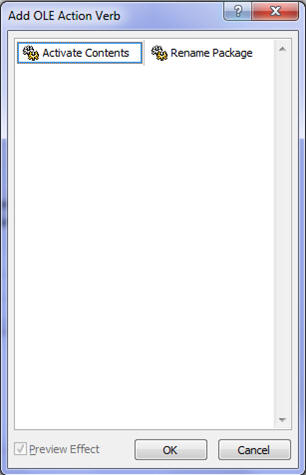
Activate the contents of an object in PowerPoint
2010- the animation result
|

