|
Fast PowerPoint From Outline Text
Logic: save time using little known text features in PowerPoint
This is a very fast way to create your presentation.
Type it into the Outline Pane! Now, while we are here, there are other
ways of doing this if you already have your text prepared.
Add new slides with titles and text from a text file
So, this is if you want to type it straight in on the
fly. For example:
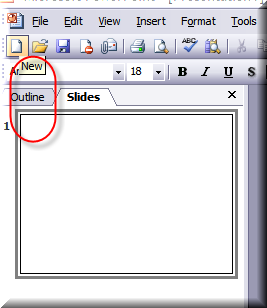
Go to the Outline Pane and click on the Outline Tab.
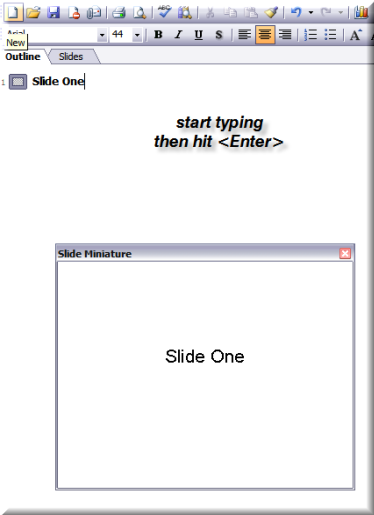
I started typing the text "Slide One", then hit
<Enter>.
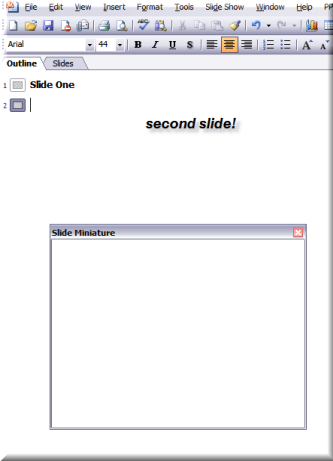
Suddenly, a new slide is created where I hit <Enter>!
Note I type it in at the top and not in the Slide Minature.
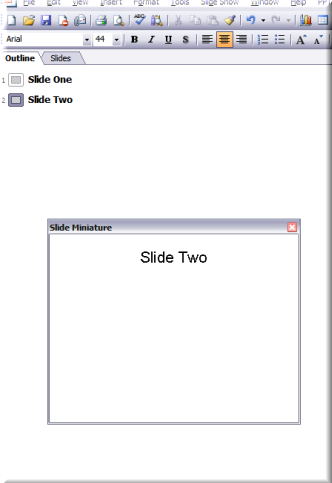
I then type in "Slide Two", and hit <Enter>.
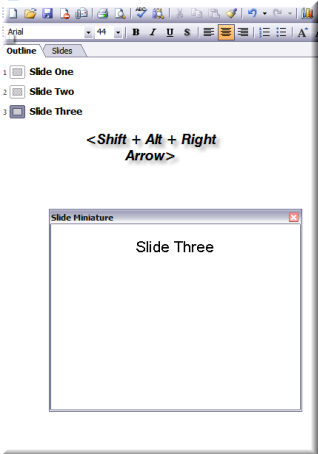
I now have Slide Three. I type in "Slide Three". Now,
this is where we use the coolest of keyboard shortcuts to move things
around, including ability to move slides, or creating bullet points on
the fly.
If you use the shortcut key <Shift + Alt + Right Arrow>,
your "Slide Three" text will be turned to a bullet point.
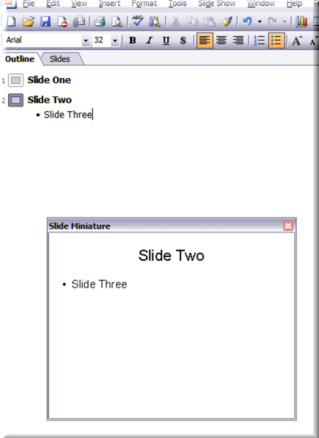
Like you see above.
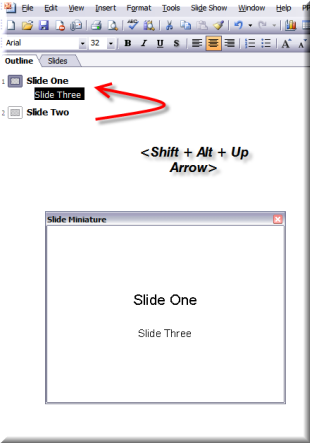
Now, try <Shift + Alt + Up Arrow> while your cursor is
active in the text and it becomes a bullet point up in slide two. Try
all of these combinations with text:
-
<Shift + Alt + Up Arrow>
-
<Shift + Alt + Down Arrow>
-
<Shift + Alt + Left Arrow>
-
<Shift + Alt + Right Arrow>
When you get used to this, you can quickly create a
whole presentation in Outline View, including slides and bullet points.
You can also move slides and bullet points around. Also, you can demote
text to bullet points with the <Tab> key, or <Shift + Tab> to promote
bullet points back up a level.
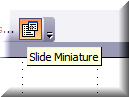
By the way, you can get the Slide Miniature button via
Tools| Customize| Commands| View Tab and the Slide Miniature icon. Drag
it and drop on your toolbars somewhere.
|

