Round Tripping?
Logic: shows you how to use PowerPoint's html outputs to get rid
of some corrupted parts of a presentation
This was something I discovered a while ago. I did find,
however, that a couple of other people were using it already.
Round Tripping (Shyam Pillai told me what it was called) is a
way of hopefully getting bugs out of PowerPoint, and possibly errors.
It is simply a case of saving a presentation as html, and then
re-opening it in PowerPoint. It uses clever technology that
reverses a website to be re-opened in PowerPoint. It does reload
all animations, plus embedded and linked objects... in fact
everything I have tested it on.
CAVEAT
I cannot guarantee that it will work in every
case. So, DO NOT delete your original PowerPoint file until you
are convinced Round Tripping has brought back all of your
objects, etc. Also note, it may affect the quality of your
published images when you bring them back into PowerPoint. This
may be important for printing.
So, how is it done?
First, is to save your presentation
as a web page. Go to File, Save as Web Page. You will be given a
file type option. I go for mht, as that creates a single file
that I can later find and delete. If you don't have an mht
option, go for htm.

A box will pop up. First, click on the check box that says "Open
published presentation in browser". We want that to occur when
we are finished so we can grab the link back. Then, click on the
Web Options button.
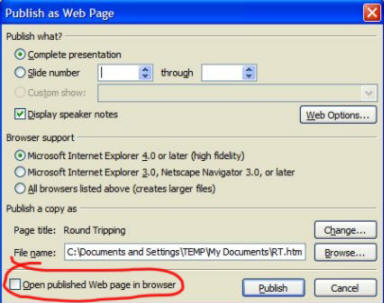
Make sure you check the box that says "Show slide animation
while browsing". Then click the "Browsers" tab at the very top.
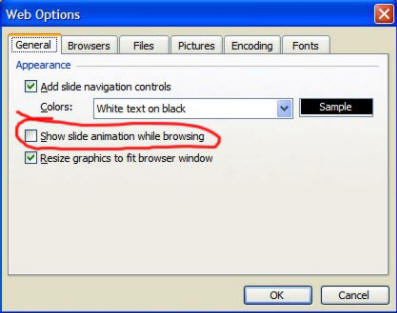
My preference here is to make sure that I select the highest
possible browser in the part about people who will be viewing
the web page. Normally, you wouldn't really do this, as it would
restrict how many people could see a web presentation. That's
because not everyone has the latest version of Internet
Explorer. However, I'm targeting a later browser in the hope it
will cause less problems when I Round Trip back into later
versions of PowerPoint. Now, I haven't tested this, but it's my
current theory.
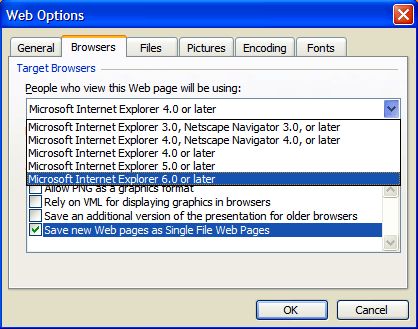
This is the result of selecting IE 6. There is no point in
selecting the option for older browsers seen below as I don't
intend anyone to see this one in a browser. It is simply for
Round Tripping purposes.
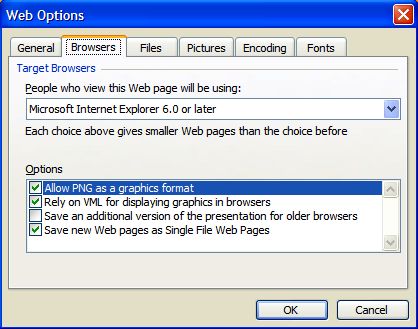
When we save our presentation, it will pop up in our browser.
This is because we told it to open when publishes (first step).
We copy this link, and go back to PowerPoint.

We select the Open File dialogue box, and paste our url into the
open section. We could navigate to where the file is stored, but
I want to make sure I open the right file.
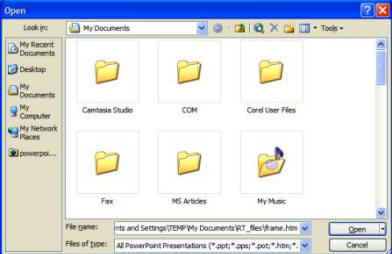
When we open it, the presentation will be reversed back into a
fully functional presentation, hopefully minus some problems.
Now, the really important bit.
That is why I never
recommend people muck with PowerPoint's html after it is published. You don't want to destroy something
that then can't be reversed, or Round Tripped.

