|
Smart tags
Logic: shows you how to use PowerPoint's Smart Tags to integrate
with other programs (such as Outlook).
Most people have seen Smart Tags as the little purple wavy underline and
wondered: "How do I get rid of that"? I think Smart Tags will be one of those
things many people will not know what to do with until they are long deleted in
some future version of Microsoft Office. So, what are they, what do they do, and
should you waste your time? Naturally, if your opinion differs, please let me
know and we will open up a discussion!
To me, Smart Tags save time as they are really hyperlinks to other programs
which perform actions based on the type of data you have entered on your slide.
PowerPoint will check information as you type it in, based on what it knows. The
good news is you can update to new Smart Tags, as well as some commercial
options also.
For example, type in someone's name and PowerPoint will hopefully recognize
it as someone you can email. You will know it is recognized by the purple
underline.
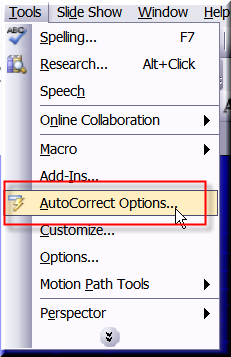
You turn Smart Tags on or off via the Tools menu, AutoCorrect
Options.
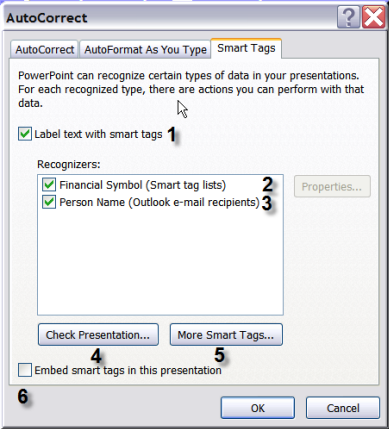
The process is then simple:
-
First, you need to turn them on by labelling text with tags.
-
Tags available include financial symbols and
-
Persons names. PowerPoint will be good at picking up a
names you have already used in Outlook. I have used them in Office 2003.
-
You can tell PowerPoint to check the presentation and this
is important particularly if you update to new tag types or change some
options.
-
Extra Smart Tags are available online.
-
Finally, you have the option to embed Smart Tags. This may
be important if you believe other people who may use your presentation does
not have the same Tags you have. But remember, embedding anything will
increase file size.
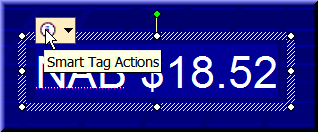
When your Tags are ready, you can click on the drop down button
to see what action to take. For example, you can quickly go online to update
share prices.
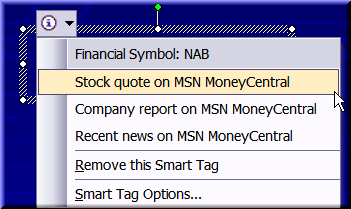
Hence Smart tags give you access to options outside of
PowerPoint. They also work in other Office programs. For example, you can
maintain information in Excel that is linked to PowerPoint. But the information
in Excel can be Smart tag rich.
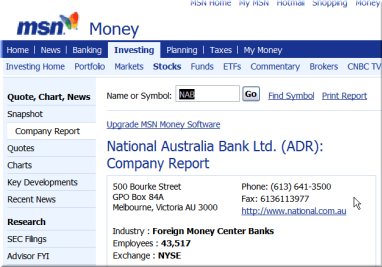
Remember this is only the beginning as you can download other
Smart Tags.
Now, the bad news.
Smart Tags are for editing presentations only. They do not work
in Slideshow mode, so you cannot interactively use them while running a show.
Finally, love them or hate them, they are here. I'd suggest you
explore them further. Unfortunately, while PowerPoint's help tells you how to
use them, to me it doesn't tell you WHY.
|

