|
Spin an Image Animation
Logic: get a powerful effect easily
If you haven't read the first in this series, read the page on:
Spin Word Art Animation.
This is the same effect but using an image instead of text such
as in the Word Art example. So, to save your reading, I've inserted some screen
shots from others I have done. There is a download from one of the screen shots
at the end. (not all of them).
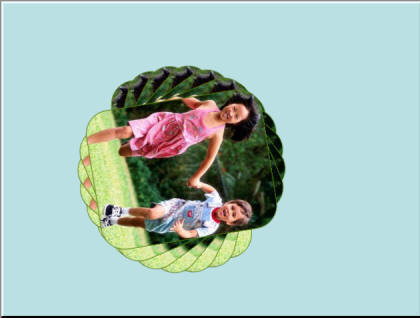
First set rotates the same as in the Word Art example.

Then, all images fade out together.
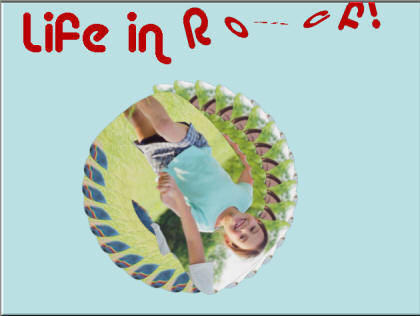
Another example made from a custom autoshape filled with an
image.

This example has a double animation on each object. For
example:
-
Object one, Spin Emphasis 15 degrees and shrink to 90%.
-
Object two, Spin Emphasis 30 degrees and shrink to 85%.
-
And so on...
And here is the sample. password protected for reasons I won't
go into.
Spin Animation
|

