|
An image cropped several ways
Logic: extract several images from the same image source
This is a technique I learnt the concept of cropping images from Rick Flohr
at the Presentation
Summit in New
Orleans.
In PowerPoint 2013:
1. I placed an image as the slide background by first inserting an online
image on the slide.
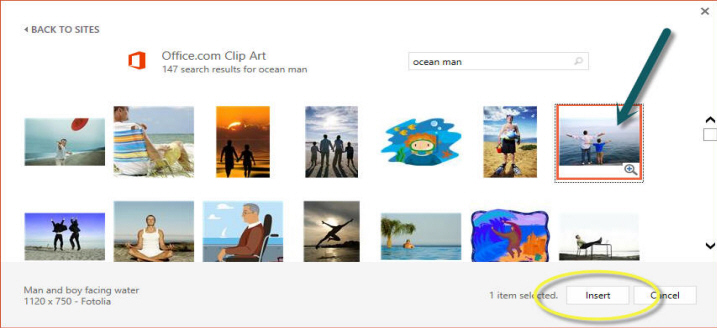
I then Cut the image to put it on the clipboard.
2. Then right click on the slide, select Format Background, and click the
Clipboard button.
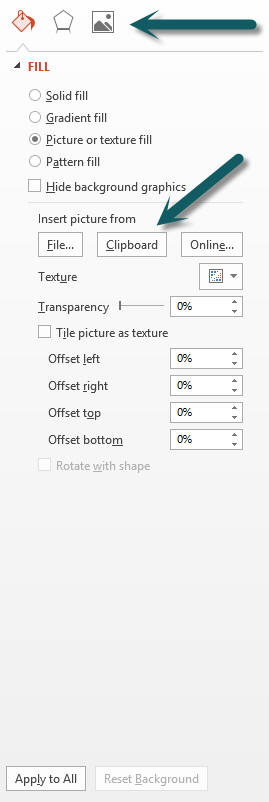
3. I then covered the whole slide with a rectangular auto shape with a slight transparency so I
could see the image behind.
4. Placed a rectangular auto shape over the top of the lower auto shape and
set its background fill to Slide Background.
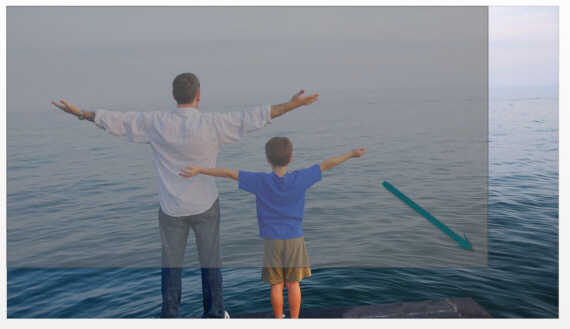
The arrow shows the direction of drawing the rectangle with the mouse.
Then, it is simply a case of moving the upper-most auto shape around to see
how many kinds of cropped images I can get from the original!
In each of the following examples, the colored image is what would be
extracted, by cropping the rest of the image away.

The original above!

A man looking over the ocean. The boy would not be seen.

A man and a boy looking over the ocean.
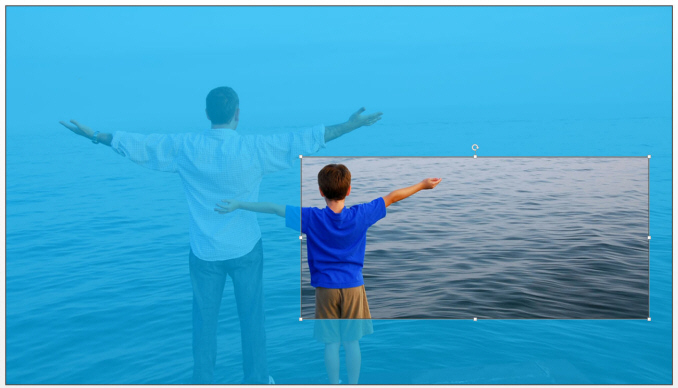
A boy looking over the ocean.

So, many images from one!
|

