|
Better Searching for Clip Art
Logic: easy way to find clip art more relevant to your
needs
When working in a
PowerPoint presentation, sometimes it is difficult to find suitable clip art.
Alternatively, you can find a lot of clipart that is difficult to sort through.
This brief tutorial shows you how you can refine your search. Let’s insert a
graphic that relates to business. Notice I get a result that includes an
airplane.
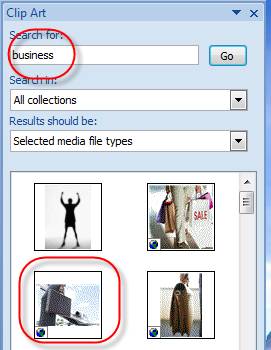
This makes me think: ’I
wonder if I can find more results that include “business” AND an “airplane”?'
Simple! We type in BOTH
text fields, separated by a comma.
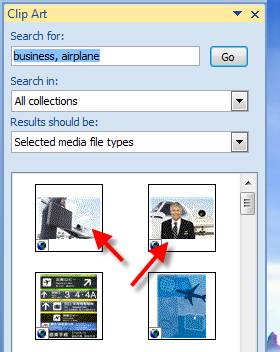
Notice that now; we get
two immediate results (arrowed) that cover both “business” and “airplane”? A
much better way to refine our searches.
|

