|
PowerPoint Color Schemes
Logic: get a different look in PowerPoint by changing the color
scheme
I need forgiveness sometimes for being so ignorant. I've known about Color
Schemes for so long but never bothered to look seriously. Well, blow me away...
they are so good. No doubt they have been around for ages! I walked into a room
and saw another presenter using a template I had. So, I changed the template on
the fly and then changed the Color Scheme. Viola! New plastic in a
different color!
Basically, Color Schemes add science of color to your presentation to give
you good contrast. That helps your audience see what you are presenting (unless
you are projecting with a candle in daylight)! So...
Now, I'm not going to reinvent the wheel. After a few examples of how good
they are, I'll flick you to my mate Echo Swinford to explain them because she
has done an excellent job!
I started with this:
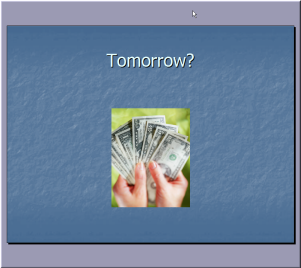
I went to this with one click.
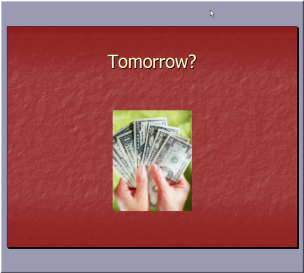
And this was the click!
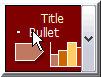
So, you HAVE to read
this link.
|

