|
Perspector:
Logic: put some real 3d effects and animations into PowerPoint
Real PowerPoint 3d!
When
I was in Tucson at PowerPoint Live, I saw an amazing demonstration of some real 3d in
PowerPoint. That was two years ago and wow, has this program improved since
then! This tutorial is about updating a simple chart into PowerPoint
using Perspector. I'm afraid in this amount of space I can't do justice
to the program. But get the free download and have a play. I used Perspector at
a presentation night of a Christmas Lights Award ceremony and it looked just
brilliant. Well, Perspector has developed over time to now include a Task Pane
that gives you a lot of easy options at your fingertips.
I've must admit I've had four attempts at writing this tutorial and every time
I've given up because I struggle to do it justice! You really need to try it to
get your head around what it can do.
Anyway, I'm going to cover two things.
-
First, I'll use Perspector to format a chart, and then
-
A sneaky little trick I don't even think the Perspector
folks know about! That will be on the next page as it includes animation.
By the way, you can check out the
Perspector site for
more details.
Here
is where we are going:
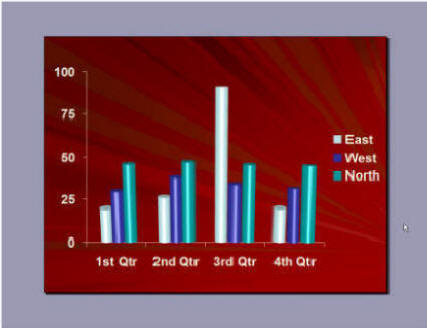
Basically, we insert a chart into PowerPoint, get rid of any unwanted
paraphernalia off it, ungroup it, and let Perspector do the rest!
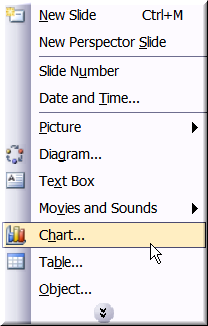
Our chart is inserted.
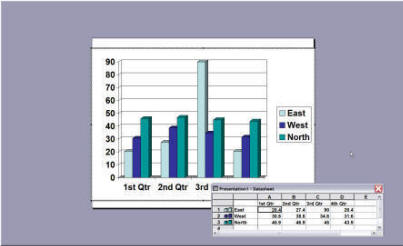
We change its type to a flat, 2d chart.
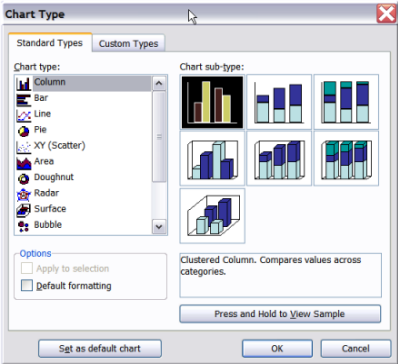
We will let Perspector do the fancy 3d work.
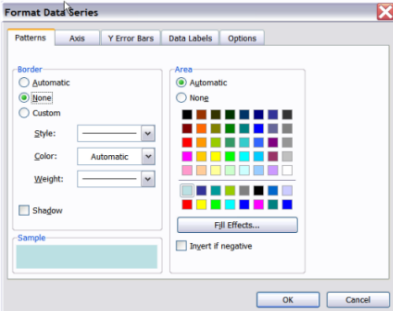
Now, we get rid of any lines on our bars. You should do it now so you don't have
any problems when ungrouping the chart. You right click on the chart and select
Grouping| Ungroup. You will egt warned about whether you really want to do this.

Select Yes, and ungroup it again. That will bust the chart up into objects,
including the ones we want to apply Perspector to.
Now, it is simply a case of getting rid of any objects we don't want.
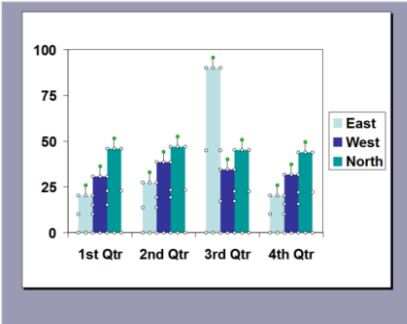
Since I am only going to apply the Perspector conversion to the bars, I select
them and then go to the Perspector Task Pane.
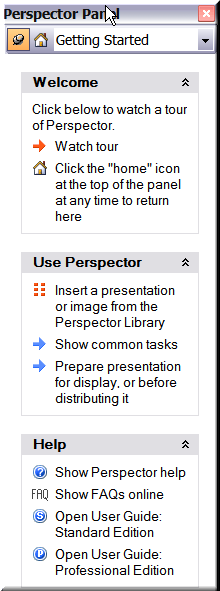
While this is similar to PowerPoint's Task Pane, it is well ordered and has
the options I was looking for all available.
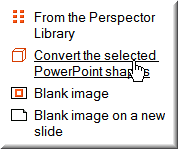
Clicking on "Convert selected PowerPoint shapes" loads Perspector and converts
the shapes to 3d. Now for some formatting.
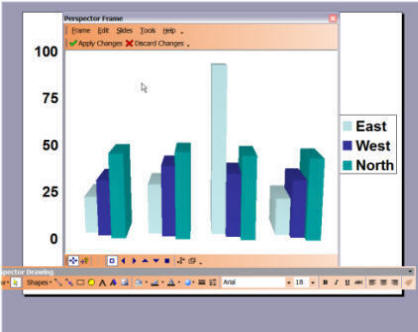
I want to change the depth of the shapes, convert them to another type of shape,
and add some shininess.
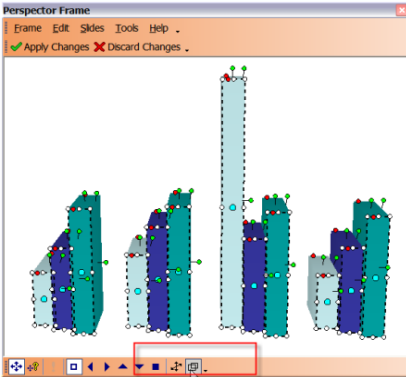
The "Show Resize Bars" allows me to drag the depth back for all objects if they
are all selected at the same time.
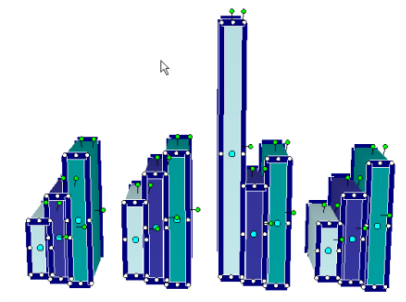
I then need to align all bars to the bottom. Easiest way is to use Perspector's
align toolbar. I also change the shapes the same was as in PowerPoint using the
Change Shape button, selecting a cylinder.
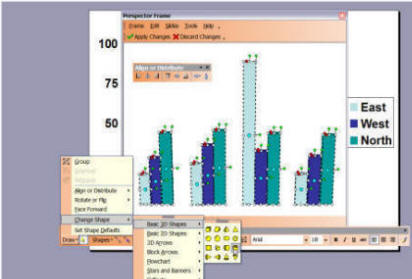
Now, I want some shininess, to a semi gloss or about 60%.
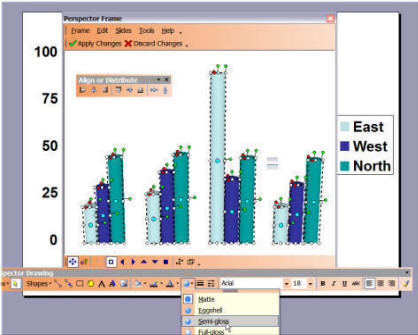
Then, it is a case of simply applying the changes.

Now, one last task is to improve the image quality.
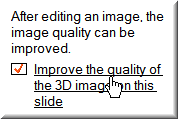
This option is also located on the Task Pane.
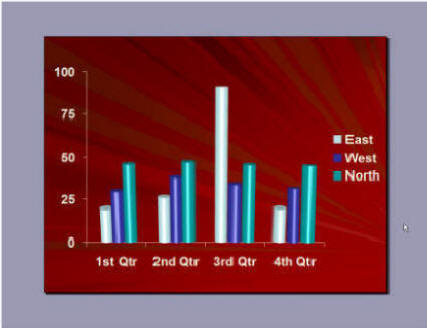
Done! And very nicely too!
Now, go here to view animations
in Perspector
Warning: Slow Page Load
|

