This tutorial will outline how Office™ products integrate in
unbelievable ways.
While sitting in a meeting, I thought: "Wouldn't it be great if we
could have interactive figures in our reports- ones that actually
explain themselves. In combination with Steve Rindsberg, this is the
solution.
Set up a PowerPoint™ slideshow as a single slide that would make a
good animated figure (although it doesn't have to be only one if
they are timed). Setup animations, and even narration, if you
desire. I used an embedded sound file as a wave file so it wouldn't
get lost in transfer.
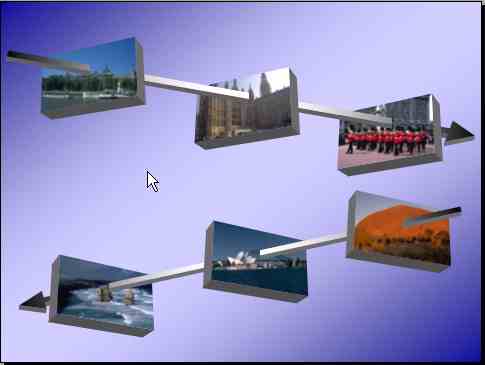
Set up the slideshow to run in a window, and do not select "show
scrollbar". Make sure your show will run by itself (that is, timings
etc.).
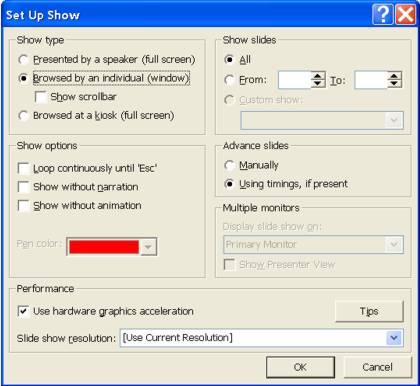
Go to Word™ and insert the created slideshow as an object from file.
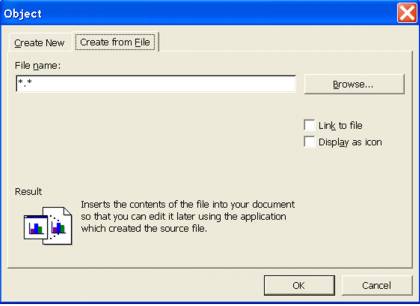
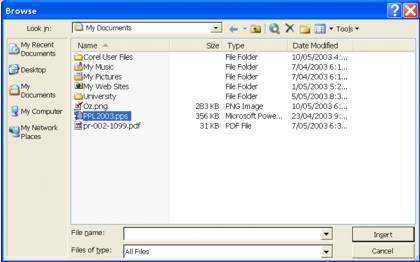
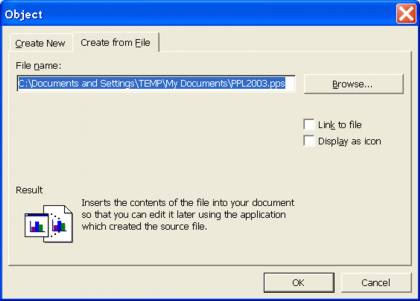
Add necessary text and captions to your document. Then, double click
the inserted file to run.
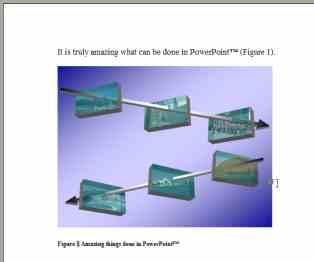
Make sure you tell your audience
in the text caption how to run
the document.
LIMITATIONS:
1. The viewer must have PowerPoint™ installed on their system.
2. Also, they must have a version that will run your slideshow.
3. Embedding a slideshow into Word™ will greatly increase file size.
4. To run effectively, always test on multiple machines. I know of
one instance of an unstable event.
5. Distribution by email will require associated files to be
embedded in the slideshow (for example, narrated sounds).

