|
Super Compress your Presentation!
Logic: helps send super small presentations via email
Important Caveat:
-
Only link to files you have permission to use or are your
own
-
Test, test, and (did I say) test!
Can you compress a 30 meg presentation
to less than 2 meg natively in PowerPoint? Well, yes, kind of, with a bit of
sleight of hand.
This is something I discovered a few years ago and have used to get large
presentation through corporate file- size restrictions. I kid you not, I've sent
presentations by email less than 2 meg in size, and they opened on the clients'
computer at 30 meg with no external compression software.
Obviously, you cannot have a 30 meg presentation compressed to 2
meg without some trickery. And this only works on images. But it is native to
PowerPoint and uses the magic of the web.
-
You need PowerPoint 2002 onwards.
-
You need access to a website where you can store image
files.
Let's walk through the steps.
I have a blank presentation that I will save as empty.
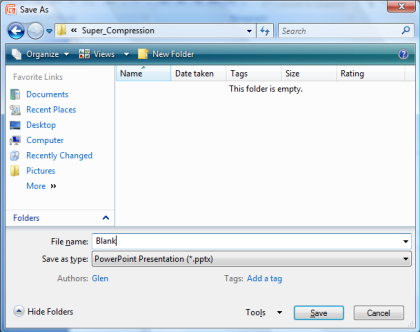
The presentation size is 30 kilobytes (30 kb).
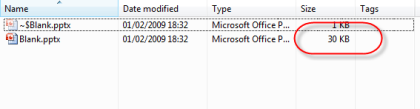
Note that the 1 KB file is a temporary copy of the presentation
I am currently working on.
Now, let's insert an image into the presentation and save it.
The image I am inserting is 1,047 KB in size.

I'll save this presentation as "uncompressed.pptx".
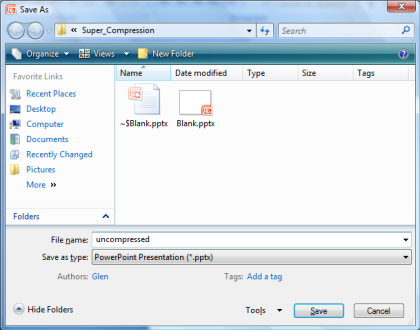
Note that the size of the same presentation (the original blank
one) with a 1,047 KB image inserted into it is now 1,467 KB. That is fairly
good. But I need to email that to someone and my restriction is a drastic 1 meg
maximum (for the sake of this tutorial, anyway).
Super Compression
A way to get the file much smaller would be to link the image
into the presentation, rather than insert it. But if I, for example, emailed the
presentation, the image would be gone. We get around this using the internet,
html and the linking ability of PowerPoint.
I first copy the image to my web site, external to my computer.
The image is located here:
http://www.pptworkbench.com/images/compress/hands.png
I copy this link and switch to PowerPoint. I go:
-
Insert| Picture and paste in the web address to my image
into the Open field.
-
I click the little drop down arrow beside the Open button
and Select "Link to File".

What happens is that you have a very small file still using the
image. But you overcome the access restriction by placement of the image on the
internet! Now, let's look at the file size.
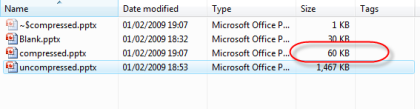
The "compressed" file is 60 KB, small enough to email to anyone!
That is, we went from 1,467 KB to 60 KB with no loss of quality.
In Summary
-
You can link images in a presentation to their internet
location to dramatically reduce the size of your presentation.
-
When the client opens it, as long as they have internet
access (and your image is not in a restricted location), the presentation
will open!
-
The file will expand in front of you. That may cause you to
think it is not responding, so it is worthwhile letting your client know
what you have done before you send it to them.
-
If your client wants to break the link or links, go to the
Microsoft Office Button| Prepare| Edit Links to files.
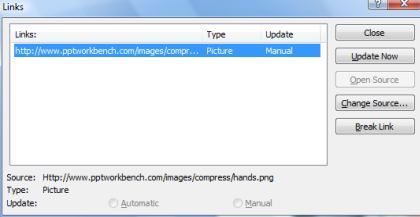
You can then break the link, save the file and the presentation
will save at its' fuller size. And by the way, you do this at your own risk. And
tell your client they may get all sorts of warning messages!

|

