|
Connectors and custom anchor points
Method Three
Logic: create your own custom connector points in PowerPoint
(With thanks
to Robert Lerner)!
Now, another
option is to use the ability of enhanced metafiles to keep vector points. We
effectively draw an autoshape (but it doesn't work for ovals or rectangles),
then copy it, paste special it back, and ungroup! Simple ;-)
So, let's get
an autoshape and copy it. Then paste special back as an enhanced metafile.
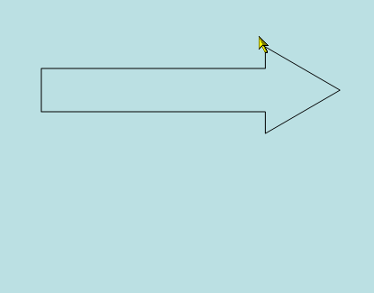
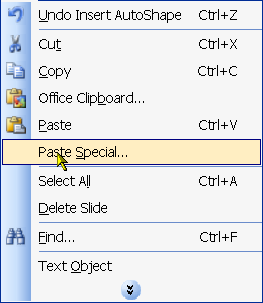
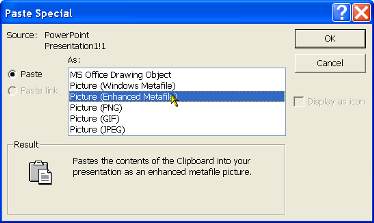
We end up
with another version of the same shape. We then ungroup it, which turns it into
an object we can work with.
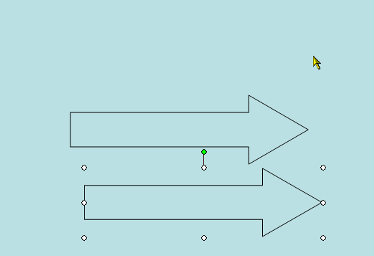
Right-click
the shape and then click Edit Picture.
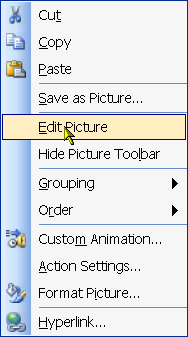
Click Yes in
the dialog box, which ungroups the picture's elements.
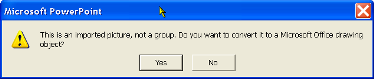
Press F4 on the keyboard, which repeats the last command to ungroup the elements
another level.
Press Escape to deselect the shapes.
Click and drag each of the shape elements from each other, deleting all but the
one shape you want to work with. ...
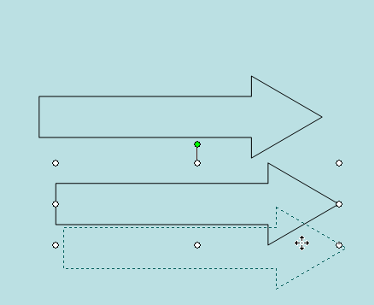
Then we can
right click on the line object left behind, and select edit points.
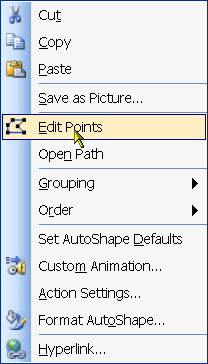
Our autoshape
has magically turned into something we can attach points to.
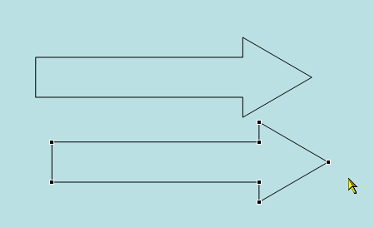
Clever, huh!
Method Four
© Glen Millar
Last Updated:
March 28, 2005
|

